Build a Transit Network with IBGP
In the Establish an IBGP Session Between WAN Edge Routers lab exercise, you built a simple network with two adjacent BGP routers. In this exercise, you’ll explore the impact of adding a core router between edge routers running BGP.
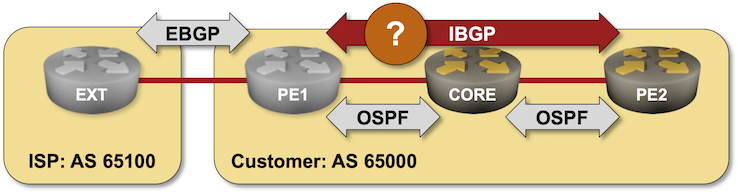
After starting the lab, you’ll have to configure all the IBGP sessions needed to establish connectivity between the loopback interfaces of PE2 and EXT routers. You MUST NOT use route redistribution between OSPF and BGP to solve the connectivity issues (there’s an excellent reason for that restriction).
Existing Lab Configuration
When starting the lab with netlab, you’ll get a preconfigured lab:
- All routers will have their interfaces and IP addresses configured
- OSPF will be running between PE1, PE2, and CORE routers.
- BGP will be configured on PE1, PE2 and EXT routers. All three routers will advertise their loopback interfaces in BGP.
- There will be an EBGP session between PE1 and EXT routers.
Warning
To simplify the verification process, the lab topology uses an unnumbered IPv4 link between PE2 and CORE routers. That link will be changed to a regular IPv4 subnet if your devices don’t support unnumbered IPv4 links or cannot run OSPF over unnumbered IPv4 links, resulting in a slight change in IP routing tables and printouts.
The following tables summarize the existing lab configuration.
BGP Configuration
The routers in your lab use the following BGP AS numbers. The external router advertises an IPv4 prefix; your PE routers advertise their loopback IPv4 addresses.
| Node/ASN | Router ID | Advertised prefixes |
|---|---|---|
| AS65000 | ||
| pe1 | 10.0.0.2 | 10.0.0.2/32 |
| pe2 | 10.0.0.3 | 10.0.0.3/32 |
| AS65100 | ||
| ext | 10.0.0.10 | 172.16.42.0/24 |
netlab also configures the EBGP session between PE1 and EXT routers.
| Node | Neighbor | Neighbor AS | Neighbor IPv4 |
|---|---|---|---|
| ext | pe1 | 65000 | 10.1.0.6 |
| pe1 | ext | 65100 | 10.1.0.5 |
OSPF Configuration
OSPF backbone area is configured on the following routers in AS 65000:
| Router | Interface | IPv4 Address | Neighbor(s) |
|---|---|---|---|
| core | Loopback | 10.0.0.1/32 | |
| Ethernet1 | 10.1.0.1/30 | pe1 | |
| Ethernet3 | True | pe2 | |
| pe1 | Loopback | 10.0.0.2/32 | |
| swp1 | 10.1.0.2/30 | core | |
| pe2 | Loopback | 10.0.0.3/32 | |
| Ethernet3 | True | core |
Start the Lab
Assuming you already set up your lab infrastructure:
- Change directory to
ibgp/2-transit - Execute netlab up (device requirements, other options)
- Log into your devices (R1, R2) with netlab connect and verify that netlab correctly configured their IP addresses, OSPF routing, and EBGP sessions.
Warning
- This lab requires netlab release 1.7.0 or higher.
- If you’re not using netlab, you must configure CORE and PE2 routers yourself. Configurations for PE1 and EXT routers are in the
configsubdirectory.
Propagate External BGP Routes to PE2
Try to ping the external router (172.16.42.42) from PE2. You have to check the connectivity between the loopback addresses, so you should use a version of the ping command that specifies the source interface or the source IP address. For example, you must use ping 172.16.42.42 source loop 0 on Arista EOS.
Tip
- You don’t have to worry about the source IP address of the ICMP Echo packets on devices that support unnumbered IPv4 interfaces. These devices will automatically set the packet’s source IP address to the device’s loopback IP address.
- The extended ping command is often available only in privileged (enable) CLI mode.
The ping command will most likely fail1. Arista EOS displays the root cause of the failure: the destination network is not in the IP routing table:
pe2#ping 172.16.42.42 source loop 0
PING 172.16.42.42 (172.16.42.42) from 10.0.0.3 : 72(100) bytes of data.
ping: sendmsg: Network is unreachable
ping: sendmsg: Network is unreachable
ping: sendmsg: Network is unreachable
ping: sendmsg: Network is unreachable
ping: sendmsg: Network is unreachable
--- 172.16.42.42 ping statistics ---
5 packets transmitted, 0 received, 100% packet loss, time 40ms
A quick look into the routing- and BGP table on PE22 confirms that PE2 knows nothing about the IPv4 prefix 172.16.42.0/24.
pe2#show ip route | begin Gateway
Gateway of last resort is not set
O 10.0.0.1/32 is directly connected, Ethernet3
O 10.0.0.2/32 [110/20] via 10.0.0.1, Ethernet3
C 10.0.0.3/32 is directly connected, Loopback0
O 10.1.0.0/30 [110/20] via 10.0.0.1, Ethernet3
pe2#show ip bgp | begin Network
Network Next Hop Metric AIGP LocPref Weight Path
* > 10.0.0.3/32 - - - - 0 i
The lack of BGP routes on PE2 shouldn’t surprise you if you completed the Establish an IBGP Session Between WAN Edge Routers lab exercise – you already know you need an IBGP session between PE1 and PE2.
Configuration task:
- Configure an IBGP session between the loopback interfaces of PE1 and PE23.
Tip
The IBGP session is preconfigured on PE1 and should be established as soon as you configure it on PE2.
Verification:
Check the BGP neighbors and the BGP table on PE2. You should see an established IBGP session between PE1 and PE2 in the BGP summary printout and the BGP route for 172.16.42.0/24 in the BGP table.
This is the printout you should get on Arista EOS:
pe2#show ip bgp sum
BGP summary information for VRF default
Router identifier 10.0.0.3, local AS number 65000
Neighbor Status Codes: m - Under maintenance
Neighbor V AS MsgRcvd MsgSent InQ OutQ Up/Down State PfxRcd PfxAcc
10.0.0.2 4 65000 20 20 0 0 00:00:08 Estab 2 2
pe2#show ip bgp | begin Network
Network Next Hop Metric AIGP LocPref Weight Path
* > 10.0.0.2/32 10.0.0.2 0 - 100 0 i
* > 10.0.0.3/32 - - - - 0 i
* > 172.16.42.0/24 10.0.0.2 0 - 100 0 65100 i
Retry the ping command. It should no longer complain that the network is unreachable but could generate another bit of information on devices that parse and display ICMP error reports. For example, Arista EOS reports that the CORE router (10.0.0.1) claims it cannot reach the destination:
pe2#ping 172.16.42.42 source loop 0
PING 172.16.42.42 (172.16.42.42) from 10.0.0.3 : 72(100) bytes of data.
From 10.0.0.1 icmp_seq=1 Destination Net Unreachable
--- 172.16.42.42 ping statistics ---
5 packets transmitted, 0 received, +1 errors, 100% packet loss, time 30ms
Fixing the Core Routing
Log into the router complaining it cannot reach the destination (the CORE router) and check its IP routing table. The route for 172.16.42.0/24 is missing.
core#show ip route | begin Gateway
Gateway of last resort is not set
C 10.0.0.1/32 is directly connected, Loopback0
O 10.0.0.2/32 [110/10] via 10.1.0.2, Ethernet1
O 10.0.0.3/32 is directly connected, Ethernet3
C 10.1.0.0/30 is directly connected, Ethernet1
That shouldn’t be a big surprise; after all, the external prefix is advertised only in BGP, and the CORE router runs only OSPF.
There are at least four ways to fix the routing in the core of your autonomous system:
- Redistribute EBGP information into OSPF. That’s dangerous in real-life networks with large BGP tables, and thus, you are not allowed to do it in this lab exercise.
- Advertise an OSPF default route from PE1. That would solve your immediate problem but wouldn’t result in an actual transit network – you would run into “exciting” challenges when trying to connect external networks to PE2. This option is thus also off the table.
- Hide the transit packets from the CORE router using MPLS or IP-over-something tunnels. While the MPLS approach is commonly used to build BGP-free core networks, it’s too complex for this lab exercise4.
- Make the CORE router part of the BGP routing. This is the approach we’ll use.
Configuration tasks:
- Configure BGP with AS number 65000 on the CORE router
- Configure IBGP sessions between all BGP routers in AS 65000.
Tip
- Due to the IBGP loop avoidance mechanism (never advertise IBGP routes to other IBGP neighbors), you must configure a full mesh of IBGP sessions, adding PE1-CORE and PE2-CORE IBGP sessions. Your lab might work without the PE2-CORE IBGP session but would probably stop working when you connect an EBGP neighbor to PE25.
- The IBGP session between PE1 and CORE routers is preconfigured on PE1 and should be established as soon as you configure it on the CORE router. You’ll have to configure the PE2-CORE IBGP session on both ends.
- If you’re working with FRR or Cumulus Linux, save the CORE router’s current configuration before enabling the BGP daemon and restarting FRR.
Verification:
Check the BGP neighbors and the BGP table on the CORE router. The router should have two established IBGP sessions and three prefixes in its BGP table:
core#show ip bgp sum
BGP summary information for VRF default
Router identifier 10.0.0.1, local AS number 65000
Neighbor Status Codes: m - Under maintenance
Neighbor V AS MsgRcvd MsgSent InQ OutQ Up/Down State PfxRcd PfxAcc
10.0.0.2 4 65000 14 14 0 0 00:00:10 Estab 2 2
10.0.0.3 4 65000 10 9 0 0 00:00:08 Estab 1 1
core#show ip bgp | begin Network
Network Next Hop Metric AIGP LocPref Weight Path
* > 10.0.0.2/32 10.0.0.2 0 - 100 0 i
* > 10.0.0.3/32 10.0.0.3 0 - 100 0 i
* > 172.16.42.0/24 10.0.0.2 0 - 100 0 65100 i
Retry the ping command on PE2. PE2 should be able to reach the EXT router:
pe2#ping 172.16.42.42 source loop 0
PING 172.16.42.42 (172.16.42.42) from 10.0.0.3 : 72(100) bytes of data.
80 bytes from 172.16.42.42: icmp_seq=1 ttl=62 time=0.086 ms
80 bytes from 172.16.42.42: icmp_seq=2 ttl=62 time=0.007 ms
80 bytes from 172.16.42.42: icmp_seq=3 ttl=62 time=0.008 ms
80 bytes from 172.16.42.42: icmp_seq=4 ttl=62 time=0.006 ms
80 bytes from 172.16.42.42: icmp_seq=5 ttl=62 time=0.007 ms
--- 172.16.42.42 ping statistics ---
5 packets transmitted, 5 received, 0% packet loss, time 0ms
rtt min/avg/max/mdev = 0.006/0.022/0.086/0.032 ms, ipg/ewma 0.032/0.053 ms
Next: Use BGP Route Reflectors
Reference Information
This lab uses the 4-router lab topology. The following information might help you if you plan to build custom lab infrastructure:
Device Requirements
- Use any device supported by the netlab BGP and OSPF configuration modules.
- Git repository contains initial device configurations for Cumulus Linux.
Lab Wiring
This lab uses the 4-router lab topology with the following mapping between the routers in the 4-router lab topology and this lab:
| 4-router-topology device | Lab device |
|---|---|
| C1 | Core |
| C2 | PE2 |
| X1 | PE1 |
| X2 | EXT |
| Link Name | Origin Device | Origin Port | Destination Device | Destination Port |
|---|---|---|---|---|
| core | Ethernet1 | pe1 | swp1 | |
| Unused link | core | Ethernet2 | ext | swp1 |
| Inter-AS link | pe1 | swp2 | ext | swp2 |
| Unused link | pe2 | Ethernet1 | pe1 | swp3 |
| Unused link | pe2 | Ethernet2 | ext | swp3 |
| core | Ethernet3 | pe2 | Ethernet3 |
Note: Some interfaces are not used to conform with the predefined 4-router lab topology.
Lab Addressing
| Node/Interface | IPv4 Address | IPv6 Address | Description |
|---|---|---|---|
| core | 10.0.0.1/32 | Loopback | |
| Ethernet1 | 10.1.0.1/30 | core -> pe1 | |
| Ethernet2 | Unused link | ||
| Ethernet3 | True | core -> pe2 | |
| ext | 172.16.42.42/24 | Loopback | |
| swp1 | Unused link | ||
| swp2 | 10.1.0.5/30 | Inter-AS link | |
| swp3 | Unused link | ||
| pe1 | 10.0.0.2/32 | Loopback | |
| swp1 | 10.1.0.2/30 | pe1 -> core | |
| swp2 | 10.1.0.6/30 | Inter-AS link | |
| swp3 | Unused link | ||
| pe2 | 10.0.0.3/32 | Loopback | |
| Ethernet1 | Unused link | ||
| Ethernet2 | Unused link | ||
| Ethernet3 | True | pe2 -> core |
Note: Some interfaces are not configured with IP addresses to conform with the predefined 4-router lab topology.
-
If it doesn’t, you have a more interesting problem to troubleshoot – why does it work? ↩
-
Most show printouts in this lab exercise use the
| begin Somethingpipe to skip the (mostly irrelevant) header information. ↩ -
Remember to activate the IBGP session within the IPv4 address family (AF) if your device requires per-AF neighbor activation. ↩
-
… but as you have a running lab that’s easy to restart, please feel free to try to get it to work. You get bonus points if you decide to use Segment Routing and a virtual 6-pack of Kool-Aid if you use SRv6 ;) ↩
-
Proving that is left as an exercise for the reader ↩